
If working with vector objects, remember that you can always select multiple objects and then use the Properties inspector to adjust the fill or stroke color of all the selected objects at once.

If you're working with bitmaps, your best bet might be to use a bitmap selection tool or command, and then once the color is selected, just use the Delete key to remove it.
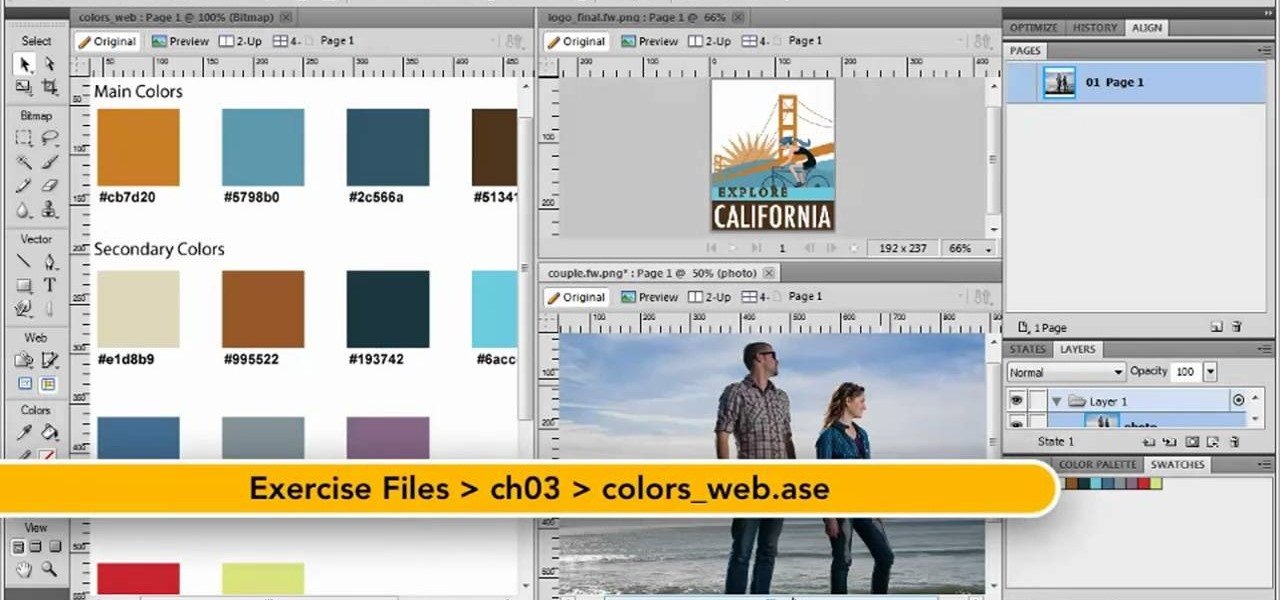
The problem is, this won't actually work to replace the color with transparency once you try to apply it, the color reverts to its previous value. There is a trick you can do to force the transparent (or "None") swatch to appear: In the hex code input of the Color Picker, add a "0" to the end of the 6-digit hex code. Initially, I thought you might have been referring to the Find panel, which is useful for replacing colors with vector objects. I have to admit, I've never used the Replace Color Tool-I didn't even know it was there.


 0 kommentar(er)
0 kommentar(er)
